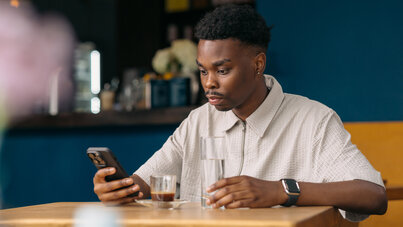Take advantage of the full potential of your eBike
Software update
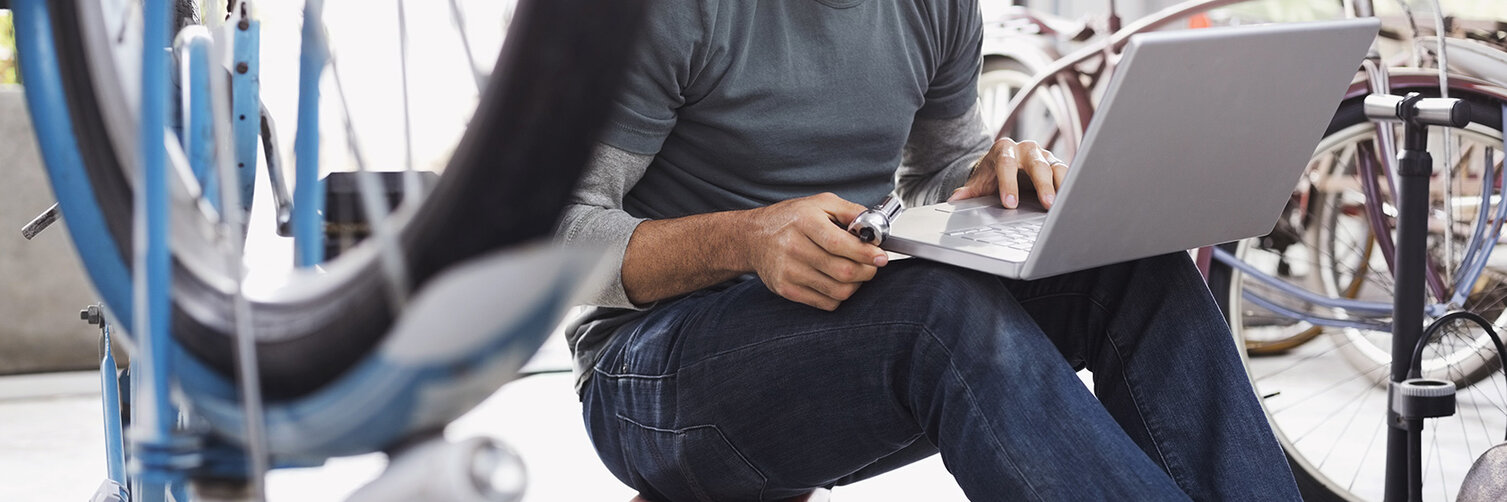
Update now!
Software updates bring even more eBike fun
If you want to keep your eBike and on-board computer up to date at all times you should perform regular software updates. This is the only way to make use of the continuously enhanced smart functions, up-to-date maps and continuously improved features. Your specialist dealer will be pleased to advise you in relation to the software update. Bring your eBike up to date and use the full range of functions for the best eBiking experience.
Current software versions

Active Line from MY14: 1.8.6.0
Active Line from MY18: 1.3.3.0
Active Line Plus from MY18: 1.3.3.0
Active Line smart system: 9.13.0
Active Line Plus smart system: 9.13.0
Cargo Line from MY20: 1.1.5.0
Cargo Line smart system: 9.13.0
Performance Line from MY14: 1.8.6.0
Performance Line from MY20: 1.3.3.0
Performance Line smart system: 9.13.0
Performance Line Speed from MY20: 1.1.5.0
Performance Line Speed smart system: 9.13.0
Performance Line Sport smart system: 9.13.0
Performance Line Sprint smart system: 9.13.0
Performance Line CX from MY15: 1.8.6.0
Performance Line CX from MY20: 1.1.5.0
Performance Line CX smart system: 9.13.0
Performance Line CX Race smart system: 9.13.0
Performance Line SX smart system: 9.13.0

Purion: 1.4.0.0
Purion 200: 10.12.3
Intuvia: 5.9.2.0
Intuvia 100: Update not possible
Kiox: 4.0.4.0
Kiox 300: 10.10.0
Kiox 500: 10.10.0
Nyon BUI270: 1.10.1.0
Nyon BUI275: 2.10.1.0
SmartphoneHub: 1.0.9.0
LED-Remote: 10.12.3
System Controller: 10.12.3
Mini Remote: 1.1.20
COBI.Bike Android
COBI.Bike iOS
eBike Connect App Android
eBike Connect App iOS
eBike Flow App Android
eBike Flow App iOS
Check software versions
The software versions can be displayed on the on-board computer.


1. With the system switched off, simultaneously press the "-" and "+" buttons and hold them briefly.
2. In addition, briefly press the "On/Off" button.
3. The current software versions are displayed as running text.
Displ.: software version of the display
DU: software version of the drive unit
Bat.: software version of the rechargeable battery
1.Bat. /2.Bat.: software versions if two rechargeable batteries are used


1. To see all the details of the software versions, place your Intuvia on the mount and switch on the on-board computer.
2. Hold down the "Reset" and "i" buttons simultaneously until the "Settings" text display appears.
3. Select the desired basic setting by pressing the "i" key.
Displ.: software version of the display
DU: software version of the drive unit
Bat.: software version of the rechargeable battery
1.Bat. /2.Bat.: software versions if two rechargeable batteries are used

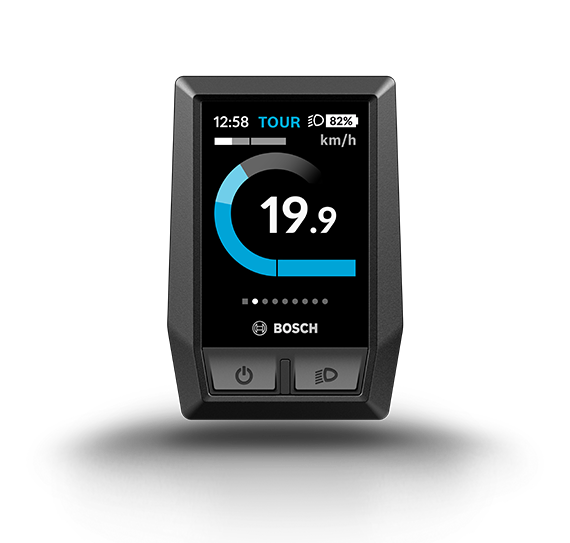
1. Switch on your on-board computer.
2. In the Status screen, press the centre button that can be found on the Remote Compact control unit.
3. Now, using the + and – buttons on the Remote Compact control unit, select the menu item "My eBike".
4. Then select the menu item "Components".
5. Under "Kiox", you'll see the software versions
Displ.: software version of the display
DU: software version of the drive unit
Bat.: software version of the rechargeable battery
1.Bat. / 2.Bat.: software versions if two rechargeable batteries are used


1. If there is an active WiFi connection, a check is made of whether a new software version is available. If this is the case, you will receive a notification and can download the new software. You will then be guided through the update process.
2. Alternatively, you can search for an available software update under: Status Screen > Settings (gearwheel symbol) > System Settings.


1. Open the COBI.Bike app on your smartphone.
2. Swipe up from the bottom to access SmartphoneHub settings.
3. Tap the gearwheel/key symbol in the top left corner.
4. Bike Inspection / Components / Hub / Software shows information on the current SmartphoneHub software version.


1. Launch the eBike Flow app on your smartphone.
2. If you haven't already done so, connect your eBike to the Flow app.
3. Search for an available software update under Settings (cogwheel icon) > Your eBike.